- Step 4 - Classrooms and schedule grid
- In this step you should enter which are the classrooms and the curricular schedule grid of each one of them.
- View the options of Step 4:

- Each classroom can optionally have a restriction of working schedule Therefore, each classroom has a week table that you created in step 2, where you can enable / disable the operation of the classroom.
- Use this option if you are, for example, building a high school or elementary school schedule with shared professors bewteen the two school levels, where the high school has 6 lessons per day and the elementary school has 5 lessons per day.
- View an example: "Classroom: 1o. Middle Year" without any working restrictions and Classroom 5th Series A that does not work in the last schedule every day.
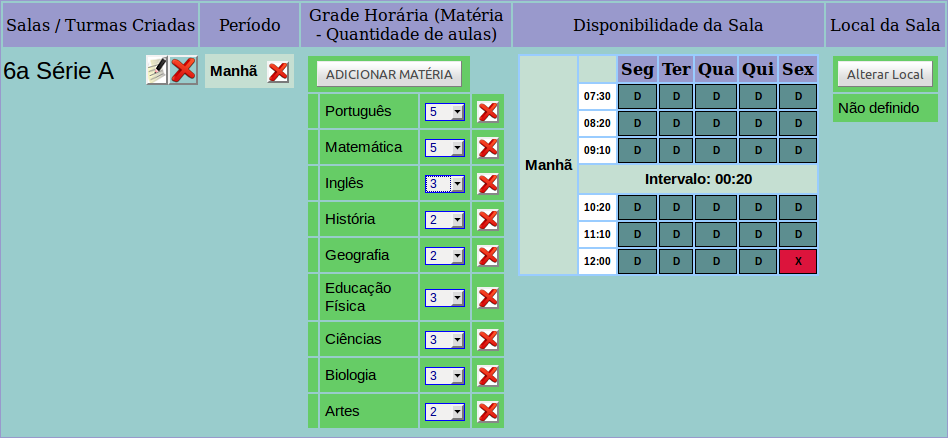
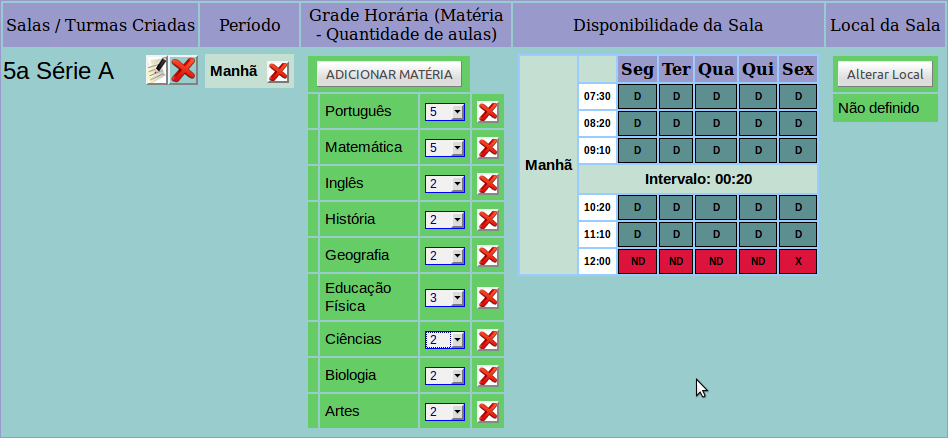
- Example with a association of lessons: Classrooms "5th Series A" and "6th Series A" do Gym Class together.
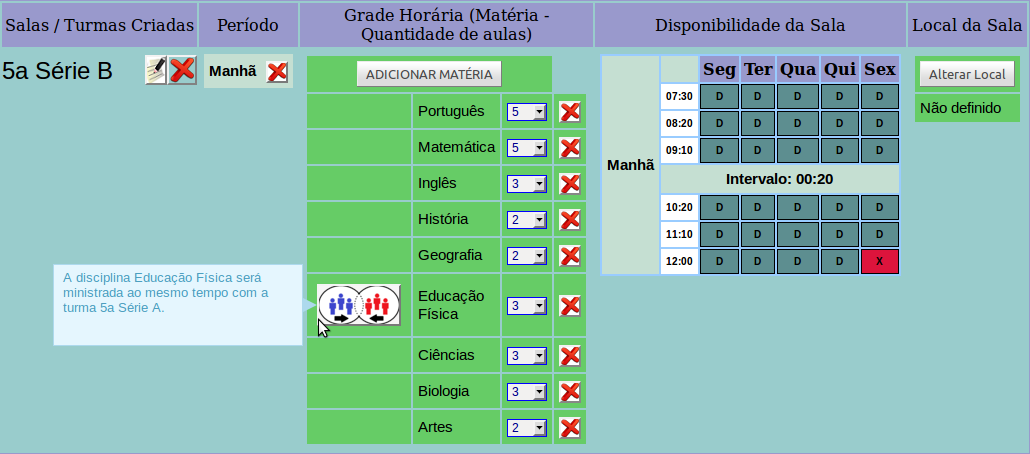
- A lesson's association can only be created between classrooms that have the same subject and quantity as a weekly schedule grid.
